Virtual Disks / Block Storage¶
VM storage is provided by a Ceph cluster as virtual disks / block devices. The data in the cluster is transparently encrypted before being stored onto physical disks, see (3) Storage control for details.
Each virtual disk is visible in VMs as /dev/vda and reflects an
underlying Ceph RBD volume.
Disk Layout¶
VMs are fitted with 3 different virtual disks:
/dev/vdaThis disk contains an XFS partition and is mounted to the VFS root(
/) and has the nominal size as requested in the VM configuration. The minimum size is 30 GiB and it contains the operating system as well as your application and user data.Depending on the installed software you may need to reserve between 5-15 GiB of this disk for the operating system. Our use of NixOS has a higher footprint here than other OSes as we support atomic updates and may need to keep up to 4 copies of the OS environment in this store at some points in time.
/dev/vdbThis disk contains swap. It is sized depending on your machine’s memory and is at least 1 GiB or 32 times the square root of your VMs memory.
Swap is only provided to allow the VM some wiggle room if it runs out of memory in critical situations and allows for some room to interact and diagnose VMs that are running low on memory. Our VM configuration prefers to not use swap as much as possible as it impacts performance quite badly.
VM memory
Swap size
1 GiB
1 GiB
2 GiB
1.4 GiB
4 GiB
2 GiB
8 GiB
2.8 GiB
16 GiB
4 GiB
32 GiB
5.7 GiB
64 GiB
8 GiB
/dev/vdccontains an XFS partition used as a bounded
/tmpfilesystem. Some applications (like MySQl) exercise their use of /tmp based on available space of this partition and - if mounted to/- can cause the disk to fill up and cause issues for other applications.If your application needs a larger or more specific amount of temporary space, create a separate directory in your deployment and point your application to it by setting the
TMPDIRenvironment variable (or use application specific configuration to adjust this).This disk is sized depending on your root disk: it is at least 5 GiB or the square root of your root disk.
VM root disk
/tmp size
10 GiB
5 GiB
50 GiB
7 GiB
100 GiB
10 GiB
250 GiB
15 GiB
500 GiB
22 GiB
Storage Performance¶
We provide multiple storage pools with different performance characteristics, named HDD and SSD as an indicator of the expected performance:
HDD |
SSD |
|
|---|---|---|
IOPS (regular) |
250 |
10000 |
IOPS burst rate |
10× for 60s |
2× for 60s |
bandwidth |
250 MiB/s |
500 MiB/s |
The IOPS limit is accounted and enforced separately for read and write operations.
The bursting limits are calculated through the Qemu leaky bucket mechanism and thus can extend the burst period for burst rates smaller than the maximum.
Migrating disks between storage pools¶
VM disks can be migrated between those pools by selecting a new pool. The VM will detect the change and schedule a maintenance to perform the migration at a convenient time.
Initialising the migration itself is a short offline operation, but takes only a few seconds until the VM is then started again. The actual data migration happens transparently in the background.
To speed up the process you can take the VM offline and online again to initiate the migration immediately.
Growing and shrinking disks¶
Virtual disks can be grown on the fly without shutting down the VM but shrinking is not supported.
When growing a virtual disk, we enlarge the underlying RBD volume, adapt the partition table and resize the main filesystem. This procedure is fully transpart and can be performed without downtime.
Shrinking a virtual disk is not supported. To shrink a disk you need to provision a new VM and copy the data to a smaller disk.
S3-compatible Object Storage¶
Our Ceph cluster also provides an S3-compatible object storage. The data in the cluster is transparently encrypted before being stored onto physical disks, see (3) Storage control for details.
Creation¶
S3 users are managed in the customer portal at my.flyingcircus.io in the “S3 Users” page.
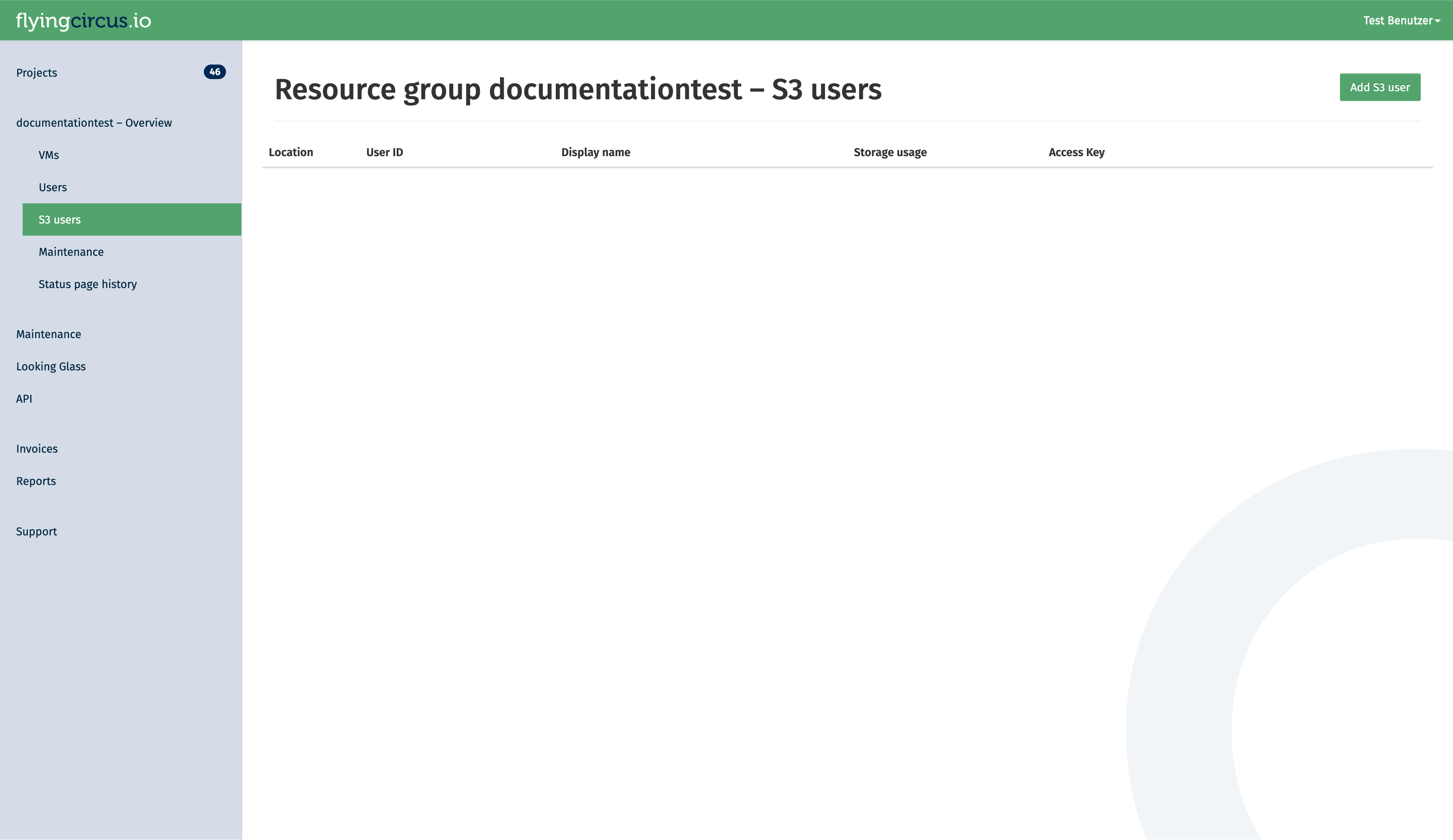
Click the “Add S3 user” button to create a new user. manager permission is required for this.
The user id is a suffix appended to the resource group name. It can be used when there are multiple applications in one resource group which should not have access to each others data. The display name is for your discretion to explain the use of the user. If left empty, it defaults to the user id.
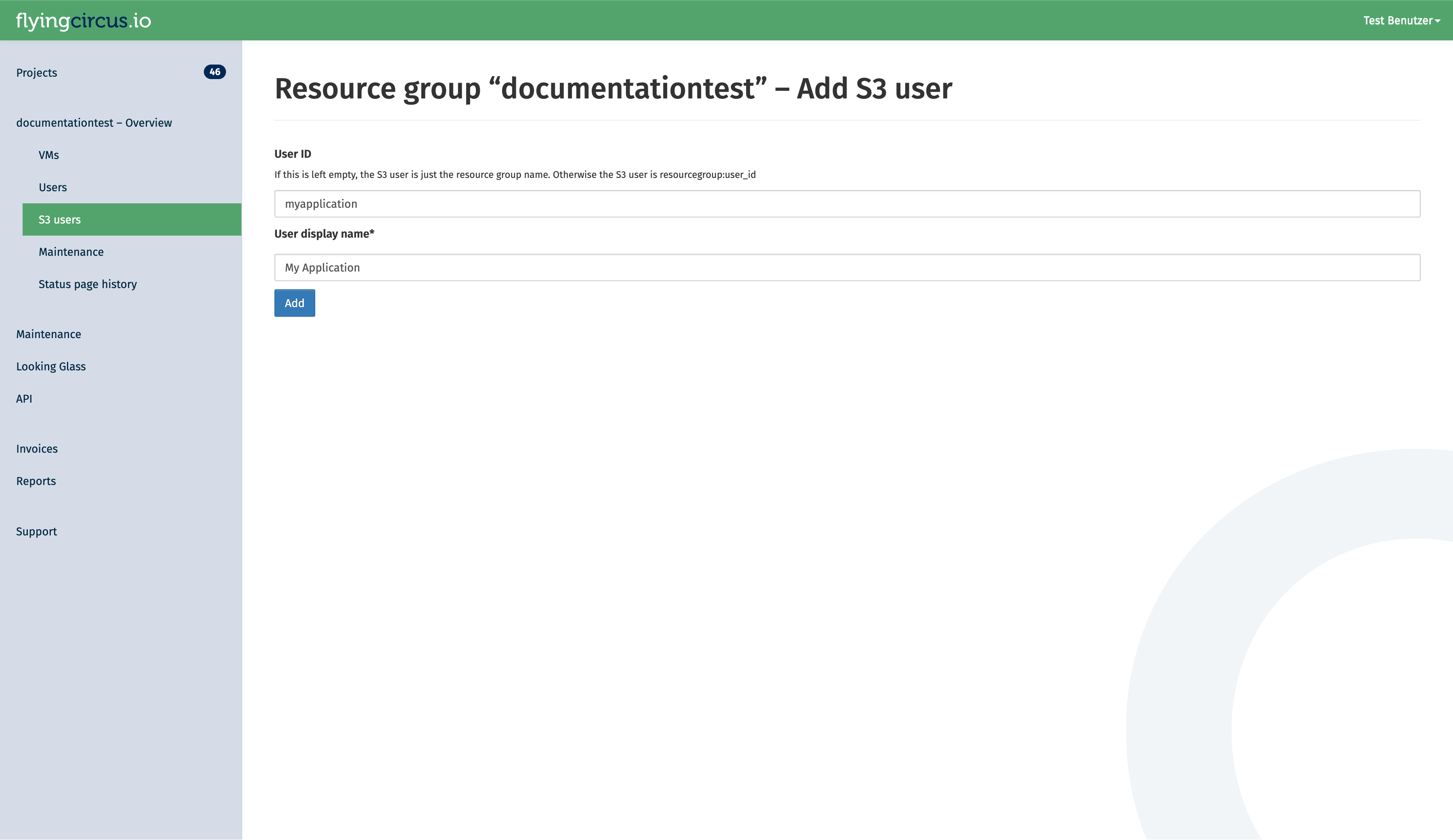
You will be redirected to a page that shows the secret key of the user. Secret keys of a user are only shown once. If you loose the secret key, you can rotate the key in the customer portal. This will invalidate the old secret key!
After a user is created, please allow up to 10 minutes for it to be created in the cluster. You can see the current status of the user in the portal. While the status is pending, it is not yet available:
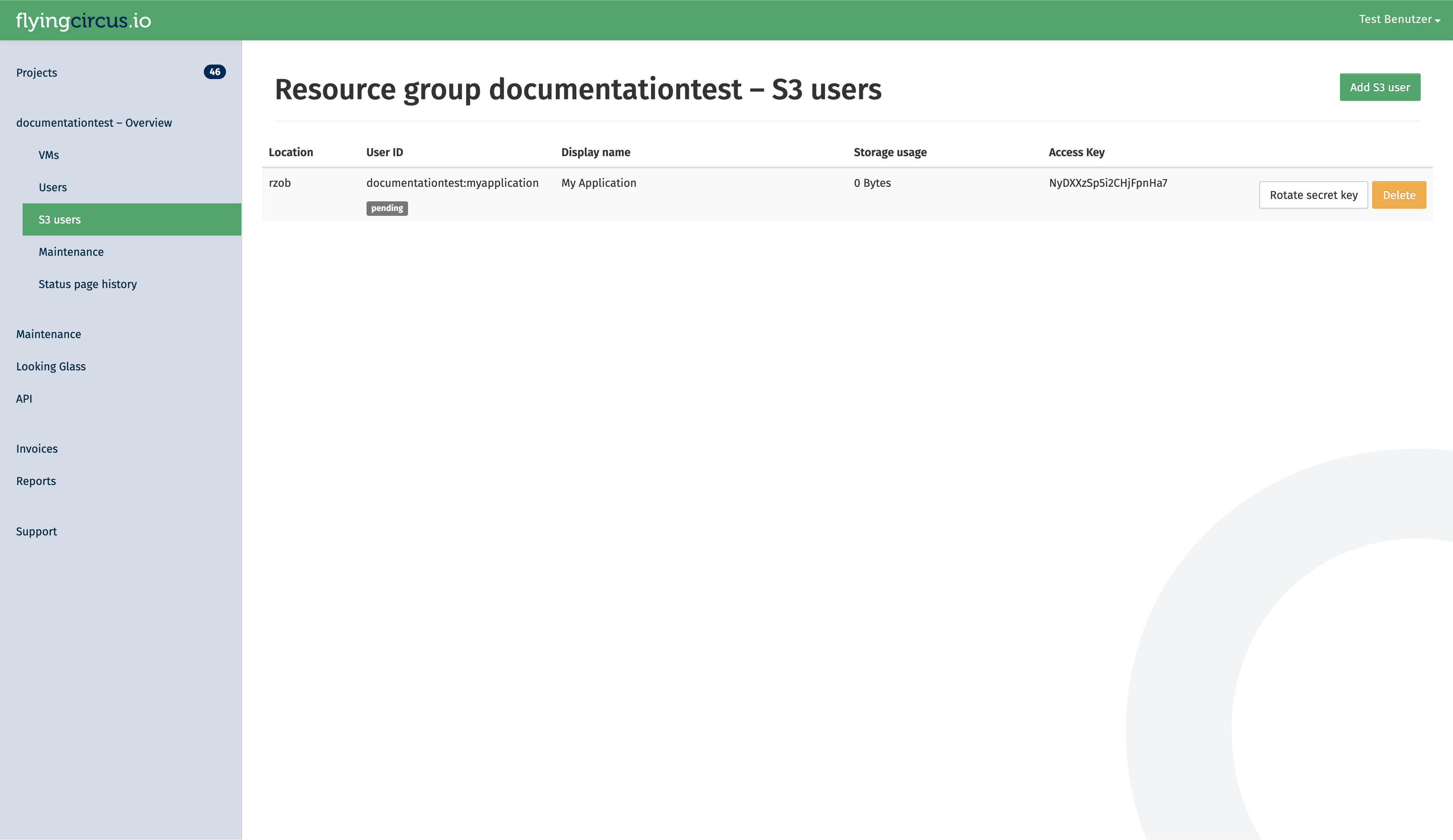
As soon as the status changes to active, it can be used.
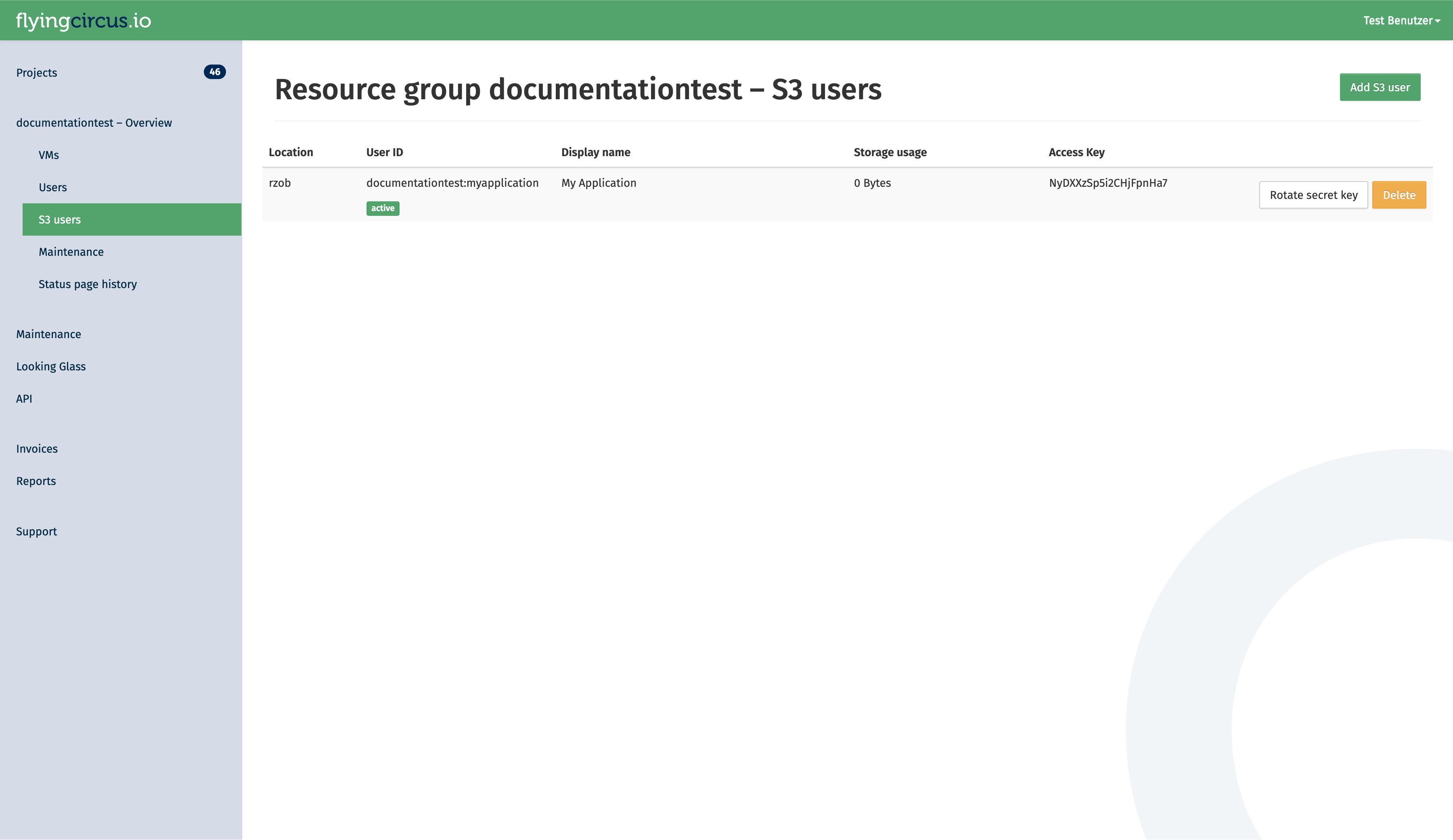
Deletion¶
When an S3 user is deleted, all owned buckets are also deleted in a multi-stage process that takes around 20 days.
The stages of deletion are:
- Soft
(at t=0)
Revoke access keys. Acccess to the user and it’s buckets is no longer possible.
At this point you can still cancel the deletion. A new secret key is then generated.
- Hard
(t+14 days)
Delete the S3 user and all owned buckets.
- Recycle
(t+20 days)
Delete the S3 user deletion notice which will allows the S3 user id to be reused.
Access the cluster¶
To access our S3 cluster, you need to setup a gateway on a VM. Our support is happy to assist with that. Currently, we only support path-style URL access.
Application Implementation Guidance¶
Object storages are flexible and scalable without having to worry too much how they store the data. However, long term experience shows that a few rules should be respected when implementing object storage in your application to avoid problems later on and increase compatibility with third party applications.
Store the object locations in your application’s database¶
The best investment you can make when starting (or evolving) your usage of S3 storage in your application is to store the specific bucket and object key in your application’s database together with the main object record. If you have a table like “documents” then store your IDs like this:
ID | object | ... application data ... | s3uri
--------+---------+--------------------------|-----------------------------------------
5 | preview | ... | s3://myapp-2022-76fb4d2/preview/5.jpg
298376 | preview | ... | s3://myapp-2023-45df511/preview/298376.jpg
This allows you to later decide for a different organization scheme and change your application’s code that generates those bucket names and object keys without having to immediately update your database or keep multiple generations of key generation code alive.
You can then write a (slow) migration script that checks all objects whether their bucket and id is still the one that your application would generate now and if it is not you can copy the object, update the database and delete the old object, to perform a no-downtime migration.
Organize your objects using prefixes (use /pictures/1234.jpg instead of picture1234.jpg)¶
Theoretically you can grow bucket sizes almost infinitely and just throw objects into it without any structure. However, S3 supports something resembling a file hierarchy within a bucket by putting forward slashes (“/”) into the key names. This helps utilities that need to list keys because the API allows to efficiently retrieve those listings by providing a search prefix. The “/” is a common delimiter that many tools (like rclone) can automatically recognize and use.
See details about using prefixes in S3 in the original documentation (https://docs.aws.amazon.com/AmazonS3/latest/userguide/using-prefixes.html). Be aware that key lengths must be shorter than 1024 bytes!
Within a bucket your could use a “per client” and/or “per type” hierarchy, e.g. “
An alternative sharding criterion if your data does not have a native hierarchy is to extract a prefix from within the name. If your data has some randomness early in the filename then you could create an additional sharding layer. Consider this list of files:
11-8999103.pdf
11-8999103.thumbnail.png
11-8999424.pdf
11-8999424.thumbnail.png
11-8999777.pdf
11-8999777.thumbnail.png
11-9000018.pdf
11-9000018.thumbnail.png
11-9000025.pdf
11-9000025.thumbnail.png
11-9000370.pdf
11-9000370.thumbnail.png
11-9000371.pdf
Which could be organized with the first 5 characters as a sharding layer:
.
├── 11-89
│ ├── 11-8999103.pdf
│ ├── 11-8999103.thumbnail.png
│ ├── 11-8999424.pdf
│ ├── 11-8999424.thumbnail.png
│ ├── 11-8999777.pdf
│ └── 11-8999777.thumbnail.png
└── 11-90
├── 11-9000018.pdf
├── 11-9000018.thumbnail.png
├── 11-9000025.pdf
├── 11-9000025.thumbnail.png
├── 11-9000370.pdf
├── 11-9000370.thumbnail.png
└── 11-9000371.pdf
If your data does not have sufficient randomness in this way you can generate a sharding layer by hashing your filenames and using the first few characters:
>>> import hashlib
>>> print(hashlib.sha256("11-9999991.thumbnail.png").hexdigest()[:2])
'72'
>>> print(hashlib.sha256("11-9999991.pdf").hexdigest()[:2])
'89'
This would result in the following sharding structure that distributes quite evenly on the first layer:
.
├── 40
│ └──11-9000370.pdf
├── 54
│ └──11-8999777.thumbnail.png
├── 59
│ └──11-9000025.pdf
├── 80
│ └──11-8999424.thumbnail.png
├── 84
│ └──11-9000018.thumbnail.png
├── 89
│ └──11-9000370.thumbnail.png
├── 99
│ └──11-9000018.pdf
├── 9b
│ ├──11-8999424.pdf
│ └──11-8999777.pdf
├── a3
│ └──11-9000025.thumbnail.png
├── c8
│ └──11-8999103.pdf
├── de
│ └──11-8999103.thumbnail.png
└── df
└──11-9000371.pdf
Be aware of the global bucket namespace (suffix your buckets with short uuids – “app-2022-d7b54fd”)¶
S3 considers the bucket namespace to be global “within a partition”. This means that you must not rely in specific bucket names to be available to your application. See Amazon’s “Buckets overview” for more information.
Our recommendation is to use a combination of your applications name, the sharding criteria and a short random uuid (7 hexdigits) and be prepared to regenerate the random uuid if it already exists but was created by another account. Examples of good bucket names:
myapp-2022-76ba5dd
myapp-cust1-54fdb32
Due to the inclusion of a random uuid you will also need to store the specific bucket names that you have created in your application’s database for certain purposes, like (“this year’s bucket for customer X is named “myapp-X-2022-54fdb32”).
Limit total bucket size (organize buckets with “app-2022” or “app-customer1”)¶
Another layer to make things more manageable is to create new buckets to restrict a single bucket’s total size (number of objects and data size). In general you should not have a lot of buckets. It’s fine to have large buckets as long as you organize them as shown above. However, two reasons exist to split your data into multiple buckets: failure domain and customer data separation requirements.
Buckets are a failure domain in the sense that they maintain an internal index. If this index becomes corrupt (which happens very rarely but has happened due to bugs in the past) you need to rebuild the bucket based on your applications data and copy the data to a new bucket. This can become extremely expensive and slow (think: days or weeks) and may block other operations that rely on the index (like backups) while rebuilding.
Also, if your customer requires a high level of data separation then it might be reasonable to create a bucket per customer.
In general our recommendation is: if you don’t have a per-customer separation requirement, then default to splitting your buckets on a time basis, if you don’t know better, then create a new bucket every year.
Amazon hints that their default limit for number of buckets per customer is 100, so creating a bucket structure that ends up with only few objects per buckets is not generally recommended. Using multiple criteria to separate buckets will almost always end up with too many buckets, so most applications will be fine by sharding the buckets yearly and end up with something like this:
myapp-2021-65fdb33
myapp-2022-5ff14d5
myapp-2023-46663de