Loghost¶
The Loghost role provides a managed instance of Graylog 3.3.x for log data collection, processing and analysis.
Other machines in the same project are automatically configured to send their system journal to the project’s loghost.
Configuration¶
Graylog runs without additional config. If you want to make the Web UI and REST API public, you need to add custom Nix config:
{ ... }:
{
flyingcircus.roles.graylog.publicFrontend = {
enable = true;
# default value for the example project
# hostName = "graylog.example.fcio.net";
};
}
When using a fcio.net subdomain like example.fcio.net in the example, set up graylog as a frontend DNS alias via the Network section of the VM configuration page at My Flying Circus:

Without the publicFrontend setting, Graylog UI and API can only be accessed via the SRV network interface, by other machines in the same project or via VPN.
Interaction¶
For projects that have a machine with the loghost role, you’ll find an active
Logs button on the My Flying Circus Projects Dashboard. From there you will be transferred to Graylog’s
web dashboard which is, for example, at https://graylog.example.fcio.net for
the example project and default configuration.
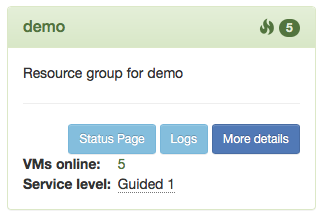
You can log in with your My Flying Circus credentials:
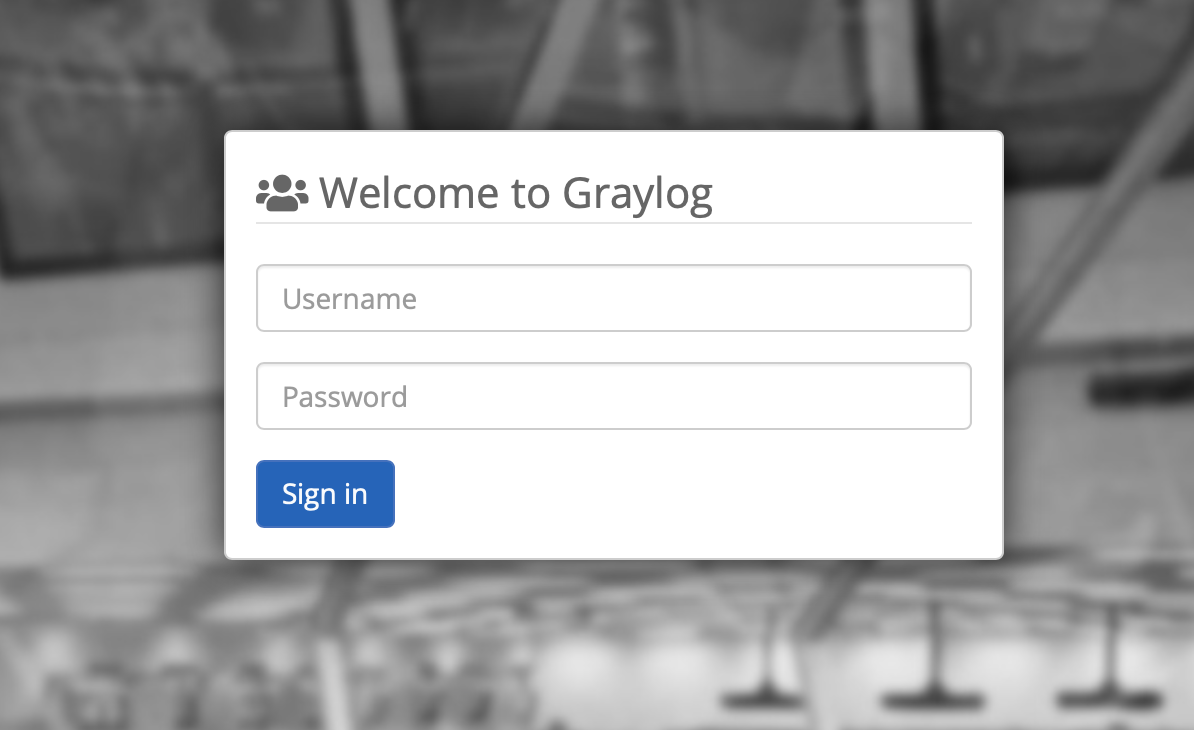
API¶
Graylog implements its web interface as first consumer of its REST API. One
can also access it from everywhere when publicFrontend is enabled via, for
example: https://graylog.example.fcio.net/api
The API can also be accessed from the same project via SRV port 9002, for
example using http://example90.fcio.net:9002/api when loghost is running on
the example90 machine.
You can interactively explore it using the swagger-based API browser at, for
example:
https://graylog.example.fcio.net/api/api-browser/global/index.html
For authentication from the command line or scripts, use access token.
To see Graylog’s status, using HTTPie here as client:
http --auth 1asceepv1ika420gjsqe0dcdlelma1msaurkbrrr5mc55efom93g:token \
https://graylog.example.fcio.net/api/cluster
The generated access token, here 1asceepv1ika420gjsqe0dcdlelma1msaurkbrrr5mc55efom93g is used as the user part for HTTP Basic auth, the password is just the word token.
For more information about how to configure access token and general usage of the API, refer to the official Graylog API documentation.
Inputs¶
The following inputs are active by default:
Beats TCP on port 12302
GELF TCP on port 12202
Syslog UDP on port 5140
Implementation Details¶
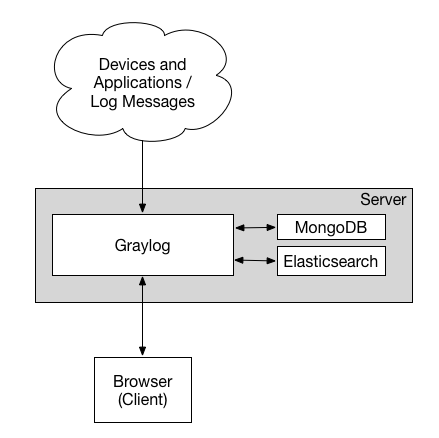
By default, the role sets up Graylog, Nginx, HAproxy, Elasticsearch and MongoDB on the loghost machine.
All machines run Filebeat instances automatically using the journal input to read messages from the system journal, sending them to Graylog via the Beats TCP input.
Graylog¶
Graylog receives incoming messages in an internal journal and stores them after processing in Elasticsearch. By default, the roles sets up a local Elasticsearch instance which is used by Graylog automatically.
It’s also possible to have more complex setups with multiple Elasticsearch instances on other machines for more redundancy and performance for large amounts of log input. In typical cases, Graylog with the default setup is able to handle tens of thousands of messages per second.
Graylog’s settings are stored in a MongoDB instance. It isn’t used for log data.
Nginx¶
Nginx provides SSL termination if the public frontend is enabled. Nginx listens on port 80 and 443 on the FE interface in that case. Certificates are renewed automatically using Let’s Encrypt.
Port TCP 9002 on the SRV interface is always available and provided for machines in the same project which need to access the Graylog API directly without authentication.
HAProxy¶
Log data is sent to various ports opened by HAProxy which forwards the data to the Graylog input ports. This setup provides the possibility to have multiple Graylog instances with non-standard configuration.